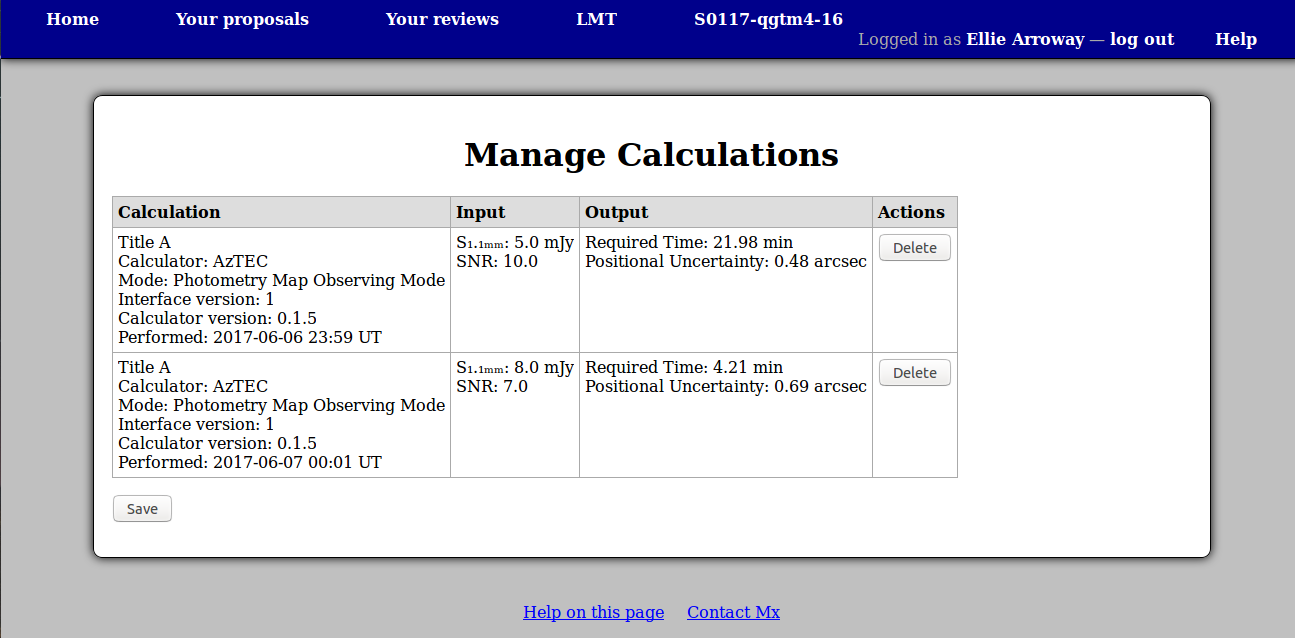Calculations
- RSR Sensitivity/Integration Time Calculator
- SEQUOIA Sensitivity/Integration Time Calculator
- MSIP1mm Sensitivity/Integration Time Calculator
- B4R Sensitivity/Integration Time Calculator
AzTEC has been decommissioned since early 2019. Its calculator is no longer available.
This system includes built-in sensitivity/integration time calculators (SITCs) which you can use to determine the sensitivity/time required for the observations which you are proposing.
You can access these calculators at any time from the “Calculators” section of the facility home page. (They should be available even when there is no open call for proposals.)
When you are writing a proposal, you will find a section “Calculation Results” immediately before the technical justification. This section will also include links to the available calculators.
The example below shows a calculation performed in the AzTEC ITCs The parameters for the Photometry Map Observing Mode – the Source flux and the signal to noise ratio — have been entered in the “Input” section and the “Calculate” button pressed to perform the calculation.
The main results are shown in the table at the top of the page, in the “Results” section.
When you are ready to save the calculation, scroll down to the “Save to Proposal” section towards the end of the page. Here you should ensure the correct proposal is selected, optionally enter a title for the calculation and press the “Save and return to proposal” button. Alternatively if you would like to keep using the calculator to add more calculations to your proposal, press the plain “Save” button.
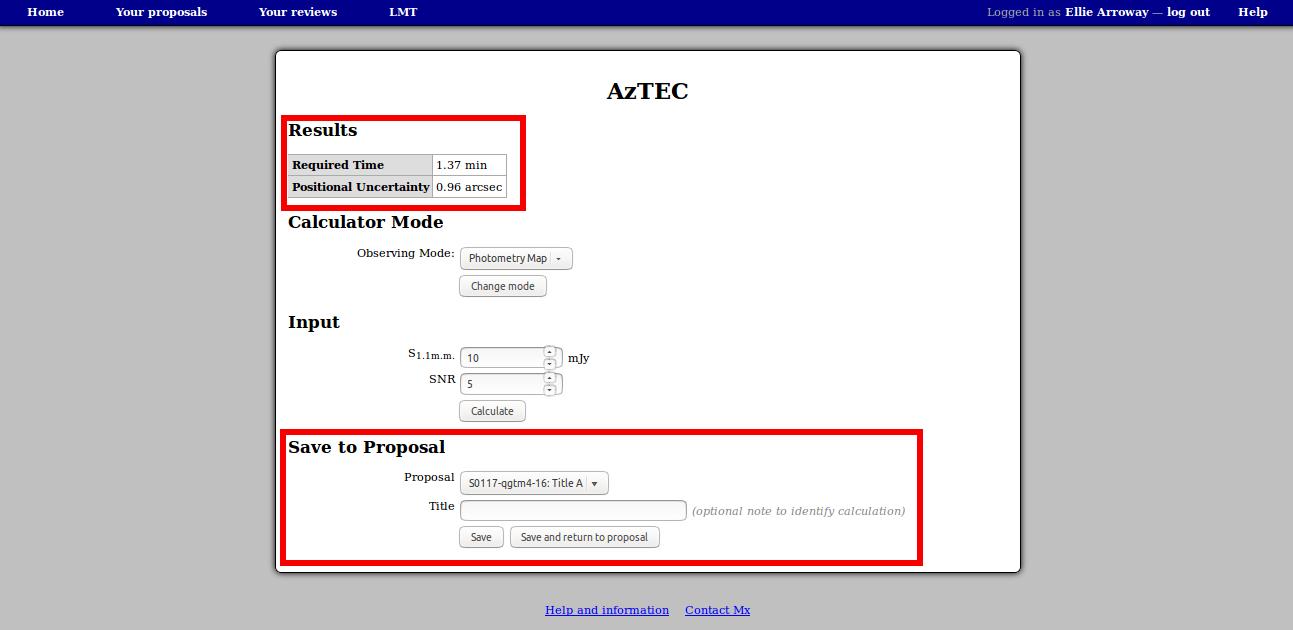
A compact version of each calculation which you have saved will be shown on your proposal. To see the full calculation again, use the “View calculation” link below the calculation. While viewing a saved calculation you have the option to save an updated version, overwriting the previous calculation.
If you want to remove a calculation, use the “Manage calculations” link at the end of the “Calculation Results” section. This takes you to a page which shows detailed information about each calculation. From here you can delete calculations which you no longer want to appear on your proposal. Any deletions which you make will not take effect until you use the “Save” button below the table.