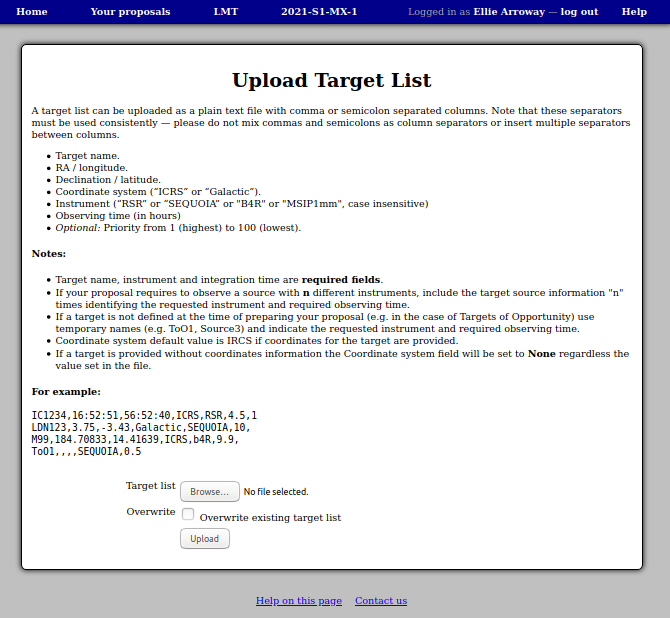Target Objects
To open the target object list editor, click the “Edit targets” link in the “Target Objects” section of your proposal.
You can use the “Add target” button to add as many rows to the table as necessary. The “Delete” button removes rows from the table, but as always, your changes on this page are not saved until you press the “Save” button at the bottom of the page.
The “Resolve name” button can be used to attempt to determine the coordinates of an object from its name using CADC’s Name Resolver. If successful the RA and Dec columns will then be filled in for you, otherwise you will need to enter these yourself.
Note also the “Time” and “Priority” columns. These columns are useful for helping the Time Allocation Committee to understand your proposal. For example, if insufficient time is available for your proposal to be accepted in its entirety, the committee may be able to use the target priority information to award sufficient time for a subset of your proposed project.
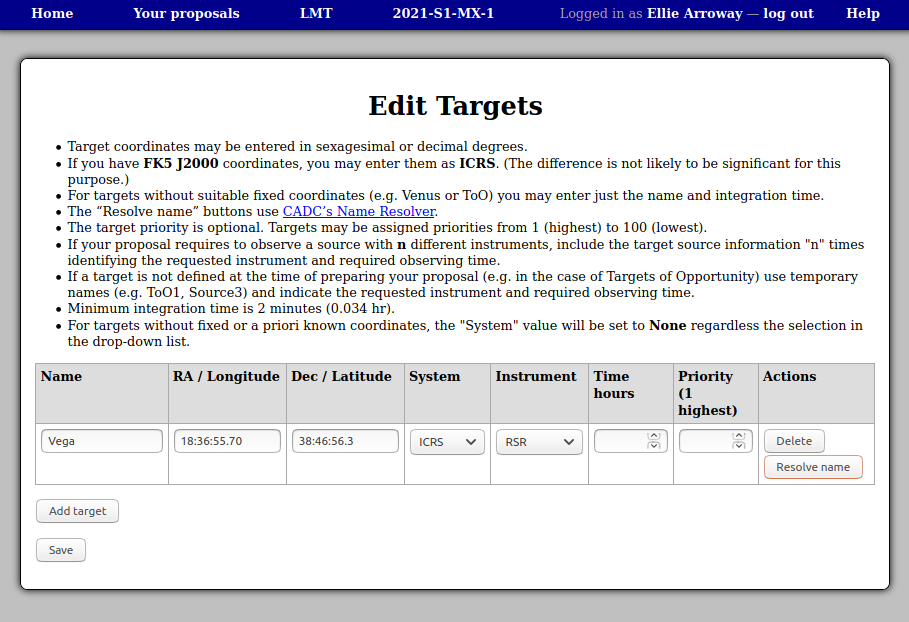
Uploading a list of Targets
As an alternative to entering target coordinates online, you can upload a list as a text file (space or comma-separated). The required format is explained on the upload page, which you can reach using the “Upload target list” link on your proposal.
Be sure to check or un-check the “Overwrite” option depending on whether you want to replace any existing targets (overwrite checked) or add targets to your existing list (overwrite un-checked).